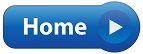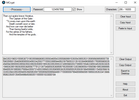 |
- MCrpyt - | 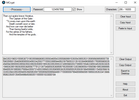 |
Writing software has always been a favourite pastime of mine.
Usually the apps that I write are purpose made for myself or for friends with specific needs.
This time was different however.
I wanted to make a text encryption program for my own use, but I wished to write it with the general public in mind and then make it downloadable and free to use.
This little App makes it very simple to encrypt and decrypt text files or text from documents made in programs like Microsoft Word.
So why would you want an App like this?
I primarily made it to encrypt my text file containing all of my passwords and other sensitive information.
You could also use it to encrypt text that you wish to email to a friend - where you may be concerned that your boss or System Admin may be spying on you.
Really any scenario where you want to keep your notes safe without making them tediously difficult to reach when you need them.
Following below you will find a brief tutorial on how to use the App, followed by a Download Link.
The program is free to download and use at your discretion.
As the Encryption
Algorithm is custom made, any encrypted file will be ridiculously difficult to crack.
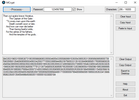 |
The Tutorial | 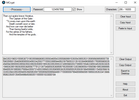 |
ENCRYPTION
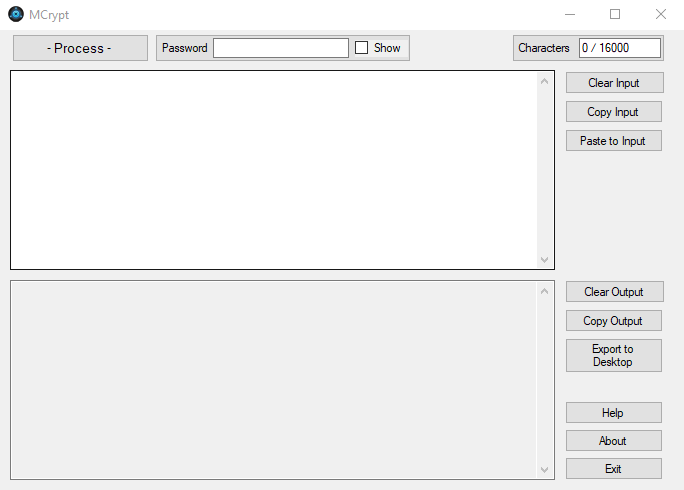 |
On opening, the user is met with the interface seen above.
The top window is the input window and the bottom window is for the output.
The -Process-
button is pressed to do the encryption.
The Password is entered next to that and has the option to show or hide the password text.
To the right of that we see the character count - up to 16000 characters are allowed.
Down the right hand side are several options for copying and pasting text.
So let’s add a text message.
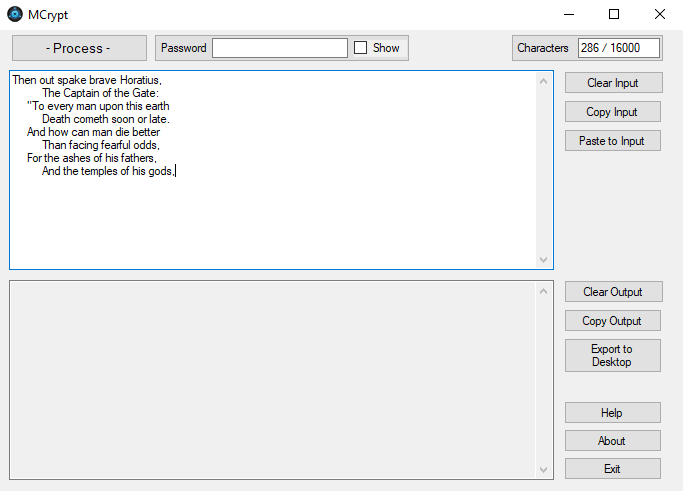 |
The user has now added the text that he wishes to encrypt.
This text can be typed directly into the input window.
Alternately you can copy and paste it from a program like notepad or Microsoft Word - even a PDF.
You can also drag and drop a text file directly into the input window.
The next thing to do is add a password.
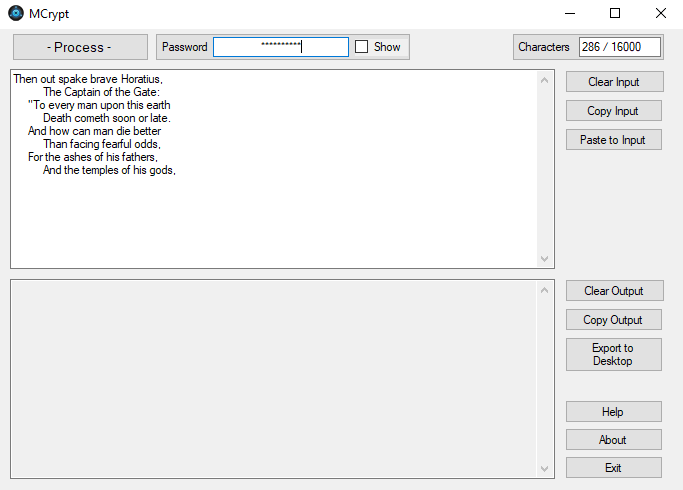 |
Here we see the password entered and hidden behind asterisks - to protect you from prying eyes.
Should you prefer, you can view your password by selecting the -Show- checkbox, as seen below.
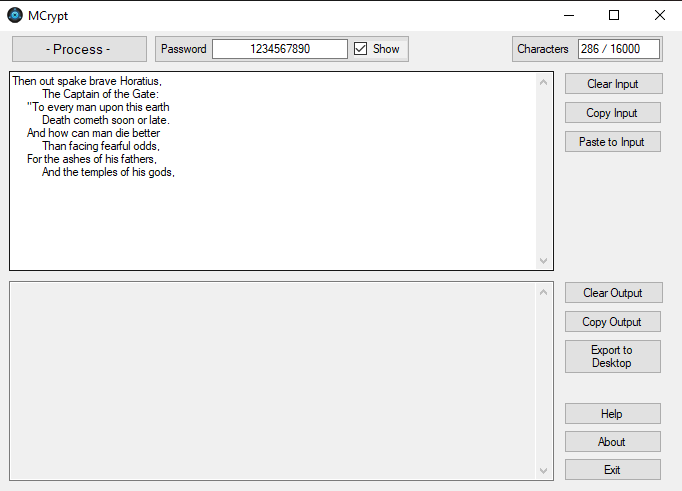 |
Note that the password has to be at least 10 characters long.
The password is coloured red until 10 characters are reached.
Now we are ready to encrypt the message.
Press the -Process- button.
The encryption Algorithm is engaged and the
encrypted text is generated and displayed below as a continuous line of cyphers.
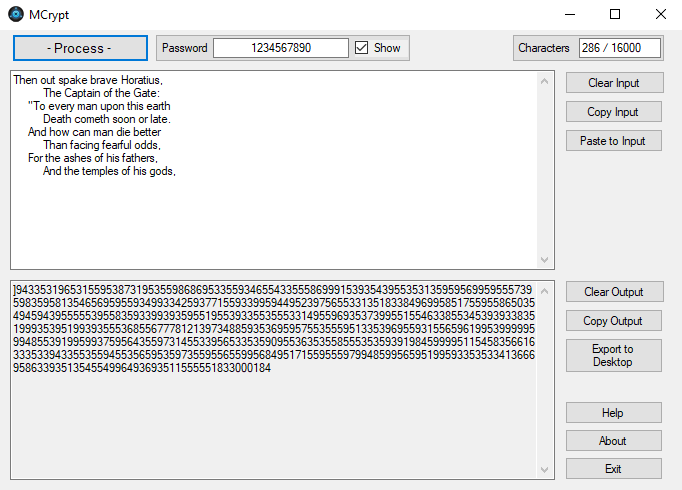 |
The list of numbers in the output window is your encrypted file.
From here you can copy this text and paste it into a text file or a Word document
- or even directly into an email or a social utility like Facebook or Messenger.
As an easier option you can click on the -Export to Desktop- button which will send your encrypted text to a date stamped text file on your Desktop - as seen below:
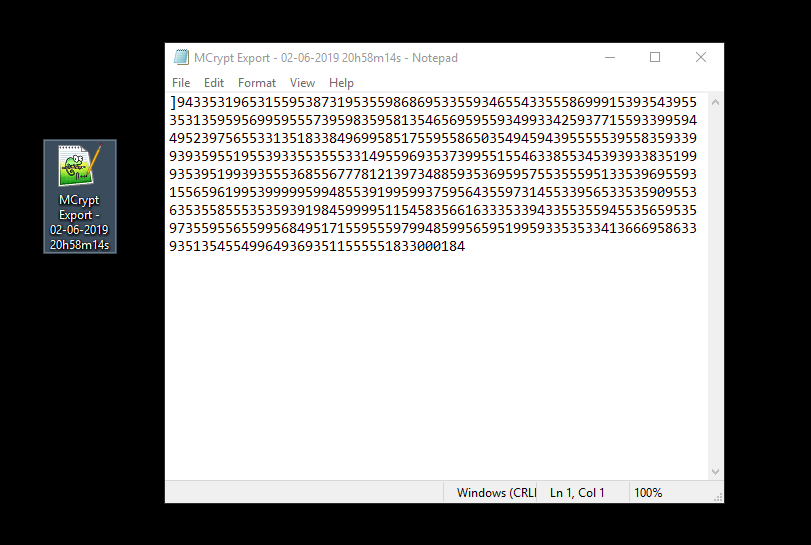 |
DECRYPTION
Now to decrypt your encoded file:
Copy and paste or drag and drop your file into Input Window.
Now enter your password.
You will see something similar to the image below.
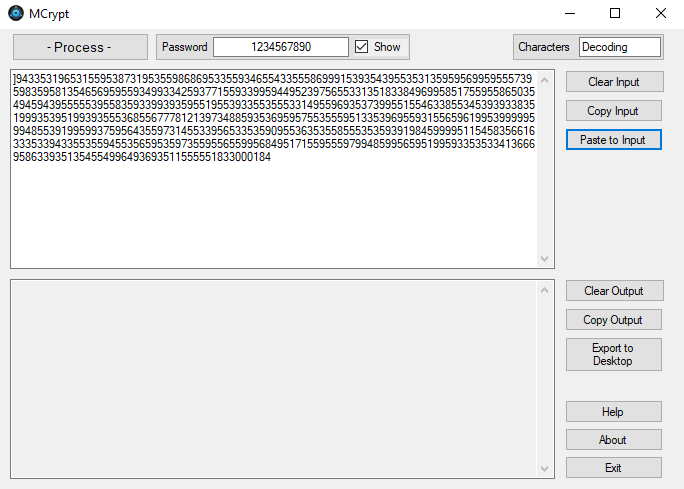 |
Now press the -Process- button to recover your file.
If your password is correct you will see your original text in the output window.
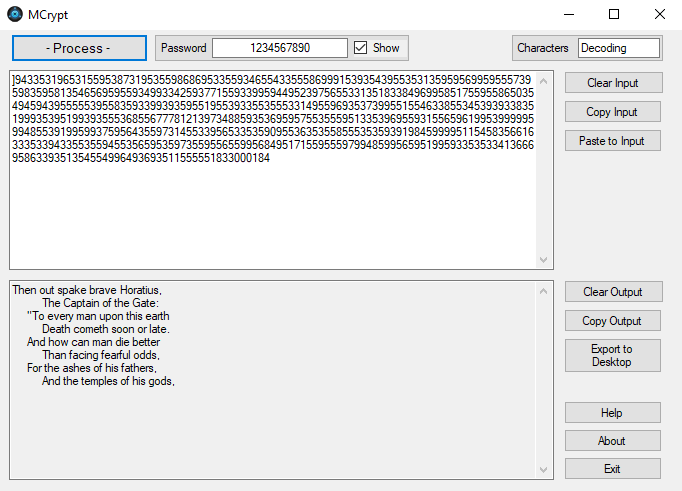 |
From here you can copy and paste your recovered text or otherwise use the -Export to Desktop- to create a text file on your Desktop.
Should the password be entered incorrectly the file will decrypt as random text as seen below.
Here we have changed the last digit of the password from "0" to "1" to demonstrate the result of an incorrect password.
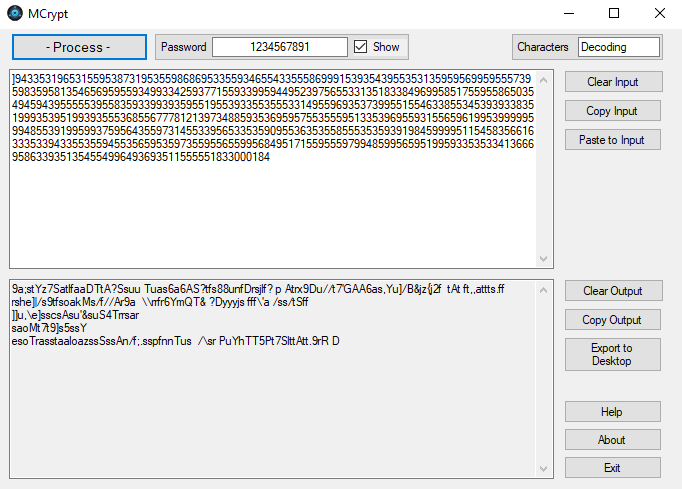 |
The integrity of the encrypted string must also be maintained or the file will decrypt as random text.
To demonstrate, I have entered the correct password below, but I have deleted the sixth digit of the encrypted string.
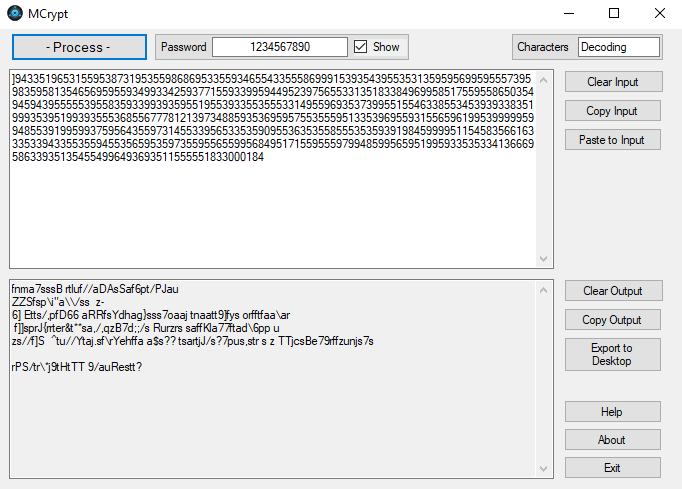 |
Lastly there is a help file to assist if need be.
Simply press the Help button to view a help file in the output window - as below:
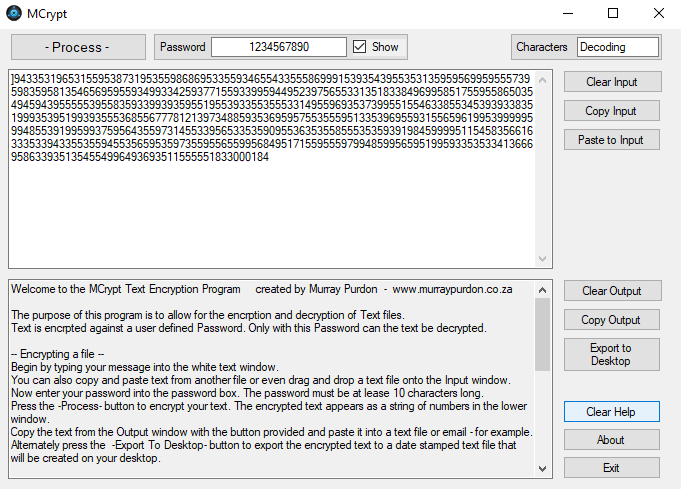 |
IN CONCLUSION
I hope that this little App is useful to you.
Please feel free to download and distribute it at will.
I have found it very useful for Password storage.
I simply decrypt my master password file and then copy the text that I need at any time directly from the output window.
When I close the MCrypt App, no remnant of the decrypted file is left behind. This makes my password easily accessible and saves me the trouble of typing usernames and passwords every time i wish to log into something - Just copy and paste.
Below is the download link.
Thank you for visiting my site, Please come back soon for further updates.
DOWNLOAD MCRYPT